How to allow VMWare Fusion 6 with a Modern.IE XP image access to the SuperDrive in OSX
31 Jul 2015After downloading the “IE8 - WinXP” VmWare image from modern.ie the SuperDrive CD-ROM on the Apple host is not accessible.
The notification message is:
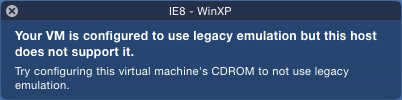
“Your VM is configured to use legacy emulation but this host does not support it. Try configuring this virtual machine’s CDROM to not use legacy emulation.”
Steps to fix.
Ideally this should be done immediately after extracting the image from the download.
To avoid a corrupted vmx file read the tips here. http://kb.vmware.com.
Make sure the VMWare Fusion application is closed in the OSX dock.
Make a backup of the current vmx file located in “IE8 - WinXP.vmwarevm” (“Show Package Contents”)
Preferably using Vim or other commandline editor that won’t change any whitespaces or quotes.
edit “IE8 - WinXP.vmx”
Locate the cd-rom ide device section
Change from “atapi-cdrom”
ide1:0.deviceType = "atapi-cdrom"
Change to “cdrom-raw”
ide1:0.deviceType = "cdrom-raw"
Save the changes and exit.
Double click the image “IE8 - WinXP” as normal from Finder.
It is not necessary to update the vm image when prompted or update vmware tools.
Once this Windows image has booted the CD-ROM can be accessed by using the normal connect to CD/DVD (IDE) option in the menu.
It may take a few seconds to initialize and see the CD-ROM is accessible in MyComputer.
The next time the image is started the CD-ROM will connect automatically to the SuperDrive.